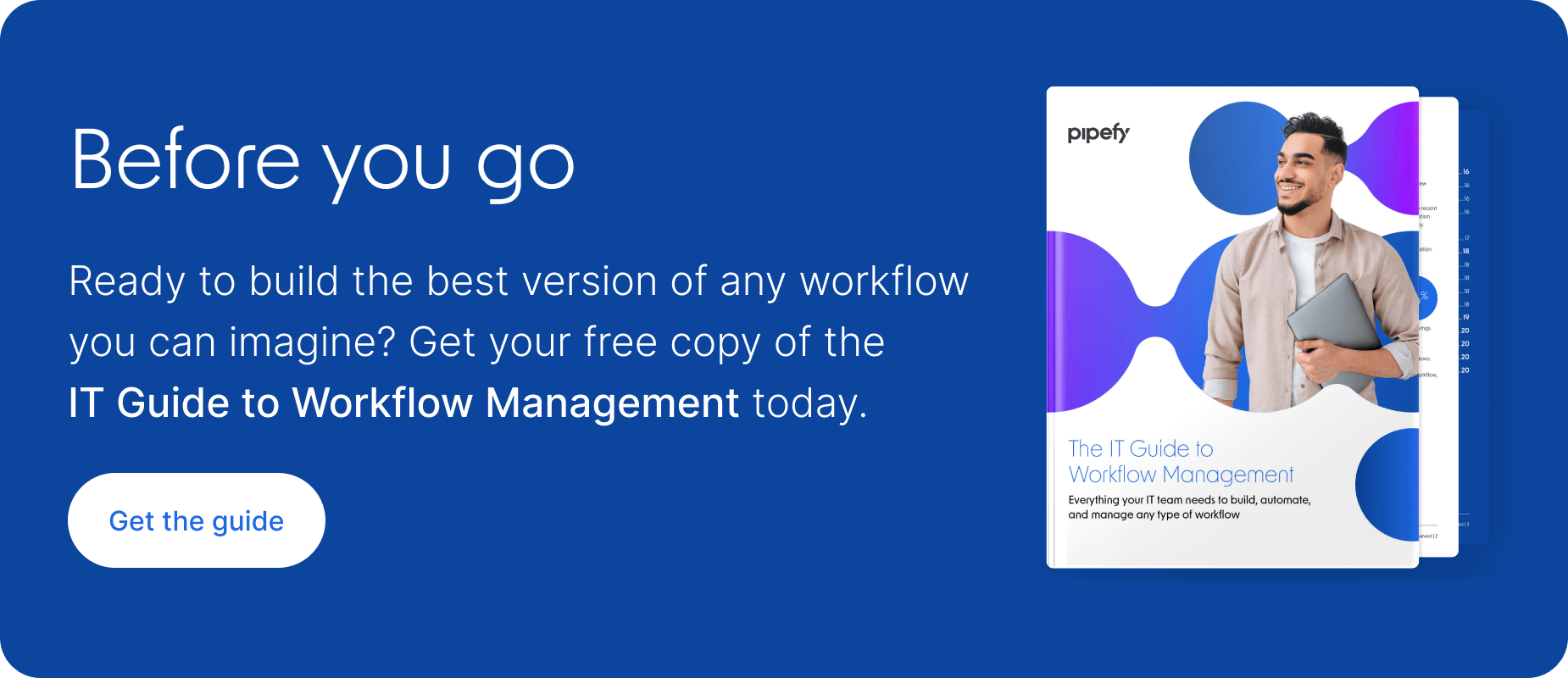ARTICLE SUMMARY
Email management often becomes a chore. These tips will help you prioritize and automate repetitive tasks to handle your inbox.
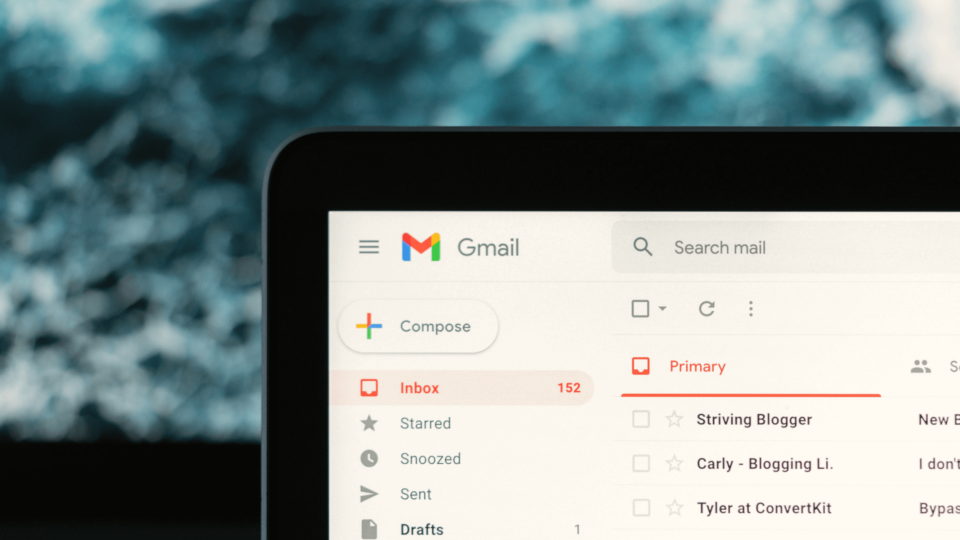
Ever begin your day with a clear focus on finishing one task only to become distracted by incoming emails? If so, you’re not alone. Work email management takes up a considerable amount of office workers’ time and can get in the way of more meaningful tasks. Knowing how to organize business emails is an essential part of being productive.
In this article, we’ll explain why business email management often becomes a chore and offer a few tips that can help you optimize this part of your routine. These tips should help you automate repetitive email-related tasks and gain time by prioritizing what needs to be done first.
Stop letting email control you
The first (and perhaps most important) step to properly organize business emails is a change in perspective. Viewing your inbox as a “to-do-list” of sorts, with each message representing a task that needs to be done, may be helpful — however, it’s also very likely to make you feel overwhelmed and starved for time.
A recent UK-based survey with 500 business leaders found 25% of participants spent at least one hour per day going through their messages. Even so, 63% said they felt they were wasting time, and 55% said they had already felt frustrated for not being able to find specific documents. Worst yet, 45% cited cases in which poor email management led to missed customer and client opportunities.
A better way of managing business emails is to sort messages according to how urgent and important they are. Urgent and important tasks should take top priority, followed by important but not urgent tasks. Unimportant tasks should be done when possible or absolutely necessary or delegated to someone else.
This article from the Harvard Business Review goes into more detail about this way of organizing your inbox. But the main point to have in mind moving forward is that your inbox should work for you, and not the other way around.
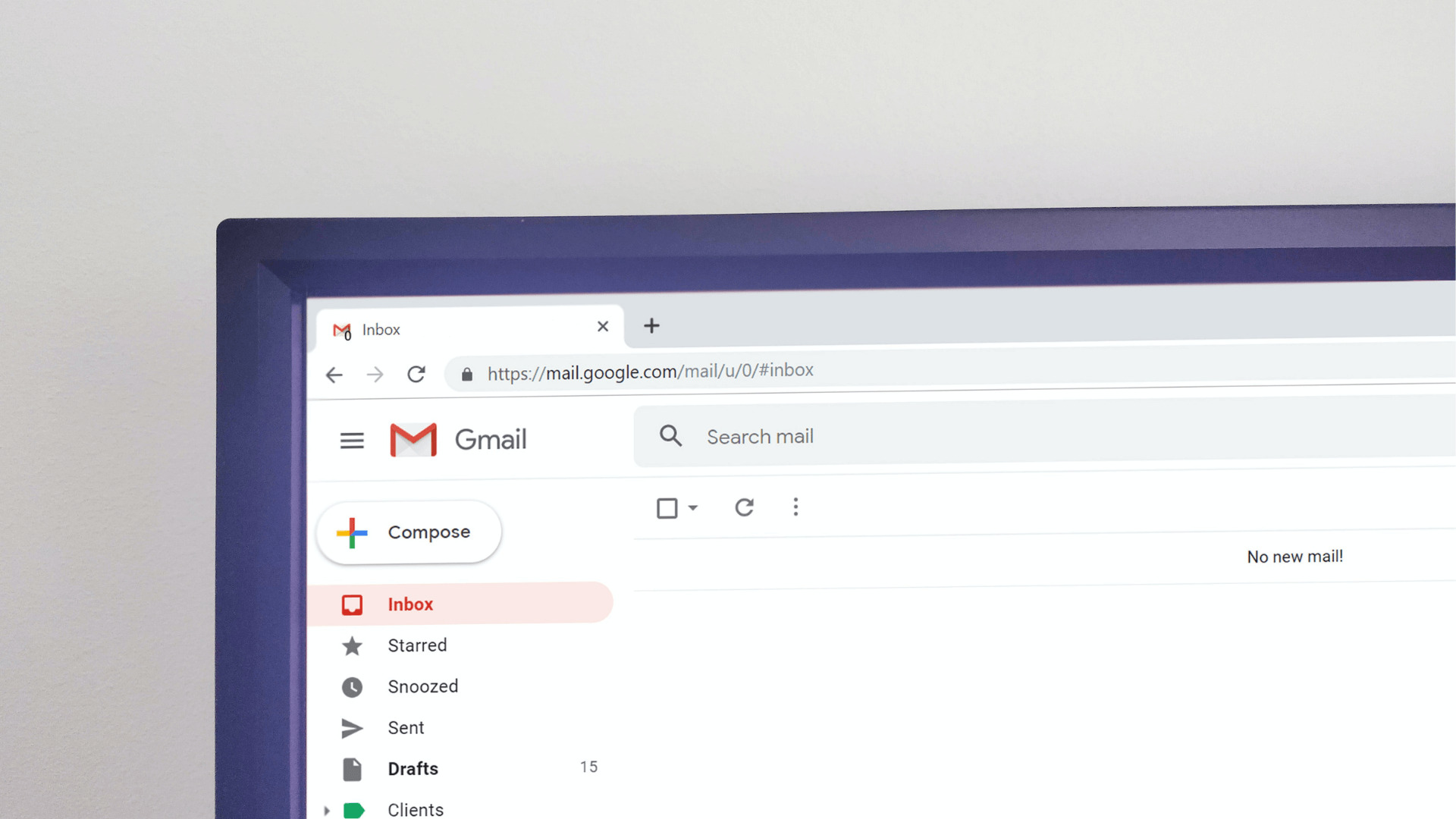
Should we strive for inbox zero?
As the joke goes, there are two types of people in the world: those whose inboxes have zero unread emails, and those who have something like 2,754 unread emails. We might infer that people of the first type are more organized, but it’s probably clear at this point this may not always be the case.
Many of the emails we receive don’t actually require any reading. Things like automatic replies, order placement confirmations, emails we forward to ourselves… We can predict what those emails contain without having to open them. Because of this, having many unread emails in your inbox is not necessarily an indicator of disorganization.
However, sorting your emails between “read” and “unread” can be an easy way to identify pending tasks. Hence, reading every received message can actually allow you to use this sorting mechanism as an organizational tool. The bottom line is finding a system that works for you so it’s not overwhelming to open.
The “always online” culture
Having a tab full of unread notifications can be harmful to your concentration. You might think those unread messages in your inbox represent important stakeholders left waiting for an essential piece of information only you can give them — however, that is almost always an illusion that our “always online” culture ends up feeding.
According to a 2018 study, only 11% of customers and 8% of coworkers expect emails to be replied to in less than one hour. Furthermore, 56% of the over 1,200 clients surveyed didn’t expect to hear back within a day.
What these data points suggest is that there’s not much to be gained by compulsively checking our inboxes. In fact, considering that it can take workers more than 23 minutes to recover from an interruption, there’s actually a lot of time to be lost by allowing each new email notification to distract us from what we’re doing.
When an email should become a meeting
Another point that bears considering is that replying to an email rarely settles the matter. More often than not, your reply will generate more emails, which in turn will require more time and attention from you.
Messages that have the potential to effectively end a conversation should be answered first. This will allow you to completely clear the topic from your mind (and schedule). Threads that look like they’ll go on for longer, however, should be considered more carefully. In some cases, it may be worth replying to them with a suggestion for a meeting.
While blocking off time from your schedule may seem unappealing, it’s likely that a 15-minute call will help solve more problems than an endless email back-and-forth. This is especially true in the case of communications with team members.
What it means to be productive at work
Now, before we move on to email organization tips, it’s important to acknowledge this disclaimer: email management can feel like work, but it often doesn’t lead to actual work being done. Replying to teammates’ inquiries when they need your input is essential, but arranging emails into neatly colored labels can be more time-consuming than actually useful.
Furthermore, your performance at work is likely measured by metrics other than how many emails you type every day or how quickly you get back to people who message you. So while knowing how to organize your business email is important, setting aside time to focus on your key deliverables is just as relevant — even if it means some people will have to wait a bit before they hear back from you.
Being productive, therefore, is also about knowing when emails need to be replied to. Sometimes they can also be delegated to other people or placed on hold while other tasks take precedence. Learning which and when emails demand your attention is part of what makes it tricky to get a grip on how to organize your work email.
11 Tips on how to organize business emails
Below, we’ll give you a few tips on how to organize your work email. While there’s no “silver bullet” for optimizing communications, these tips should help you cut down on the time you spend looking for information and deciding what to do first.
1. Take it easy
If your inbox is very disorganized, you shouldn’t try to sort it out in a single day. Start by ticking off the most urgent tasks and tackle them little by little to start organizing things. Creating rules and folders (which we’ll talk about later) can be good starting points, as they’ll help sort your messages out in the future.
After that, you can start going through your backlog, but again: don’t try to solve everything at once. A good tip is to try to gain a little bit of breathing room every day so that by the end of a given period of time (maybe a week, maybe a few months) you’ll have cleared everything up.
2. Do it daily
Taming your inbox should be a daily task. Making sure you’ve organized everything you could for the day before signing off is a good way to keep things from getting out of hand. It’s very worthwhile to take a few minutes every day to check if there are any unresolved or unsorted messages. Think of it as nipping the problem in the bud.
3. Sort messages into folders
Folders are a quick and easy way of organizing your business email, and almost every email provider allows you to create them. Your first instinct may be to use them to sort messages into folders according to where they come from (internal or external clients, for instance). However, a better way of using them is to sort messages according to priority: “Urgent,” “Important,” and “Backlog,” for example. Doing this will help quickly figure out what you need to do every time you log in.
4. Rely on rules
Rules are another feature that can help you in organizing your work email, and it can do so automatically. They let you configure your inbox so that new messages get sorted into folders (or immediately deleted) before you’re even notified. They can be used to send unimportant app notifications directly to the trash, for example. If you’ve followed the above tip and created an “Urgent” folder, you can have messages from your boss sent there automatically as well.
5. Schedule email times
Checking your email compulsively not only makes it hard to focus on other tasks but it also does nothing to help organize your business email. Instead, choose one specific time of your day (or a few times, if necessary) to look at your received messages and act on the ones that need action. This might sound like an extreme measure, but it practically ensures you won’t be using email management as an excuse to procrastinate.
6. Close that tab
Once you’ve decided on what are going to be your inbox-checking times each day, there’s no more need to keep your email tab always open. Even if you don’t open it, the notification icon that pops up when new messages arrive can be enough to distract you. Therefore, feel free to close the tab as soon as you’re done checking your mail. You probably already have more than enough tabs open anyway.
7. Unsubscribe
It’s so easy to end up subscribed to newsletters you don’t care about just from browsing the web. And while it’s easy enough to just open them without reading (or to ignore them altogether), unsubscribing is really the best option. Take some time to locate (and unsubscribe from) the newsletters you don’t actually read. Even if they don’t require any action, having less “noise” in your inbox will help you focus on what’s important.
8. Easy comes first
Part of what makes organizing work email so difficult is that there’s so much of it that it can be hard to decide what needs your attention first. To solve this problem in a roundabout way, you can try to immediately resolve any email requests that can be done in two minutes or less — even if it’s not something particularly urgent. This will help reduce the sheer volume of messages in your inbox which, in turn, will make it easier to parse through the rest.
9. Delegate what you can
Your inbox is bound to receive some messages that someone else in the company can help you with — either because they’re more knowledgeable about that topic or because they have more time on their hands. Keep an eye out for those requests and, whenever you spot one, delegate it to the person that will be able to solve them most efficiently. Also, you might want to let the sender know that they should direct their emails to that person from now on.
10. Keep it short
Try to use each email to answer a single question or solve a specific issue. This helps keep your threads organized and understandable at a glance. Also, the more you write, the higher the likelihood that you’ll say something that needs clarification — which, in turn, will require that you write another email. If a message is turning out too long, consider whether it should become a meeting.
11. Save time with templates
Templates can save hours of your time. If you find yourself typing the same messages time and again, create a template and save it. The next time you need to write that message (which can be a welcome email or an interview request, for example), just use the template and change whichever words you need to change. Some Business Process Management (BPM) platforms also offer readymade email templates that can help you organize business emails.
Managing shared email accounts: yet another challenge
It’s hard enough to manage our own email accounts and messages. But when you share an account with your team or manage an alias such as contact@, support@, or communications@, it gets even harder.
In this section, we’ll talk about shared inboxes and the unique challenges they present for teams tasked with managing them. On one hand, the fact that many people have eyes on them may make it seem as though they’re easier to deal with, and they can indeed increase a teams’ productivity. On the other, they can be particularly tricky to parse through because they usually receive many more messages than individual inboxes.
Furthermore, coordinating with your team to make sure each email is read and replied to in a timely manner presents its own set of challenges. Because of this, we’ll drill down into a couple of shared inbox solutions providers to make sure you can make the most of whichever platform you’re relying on.
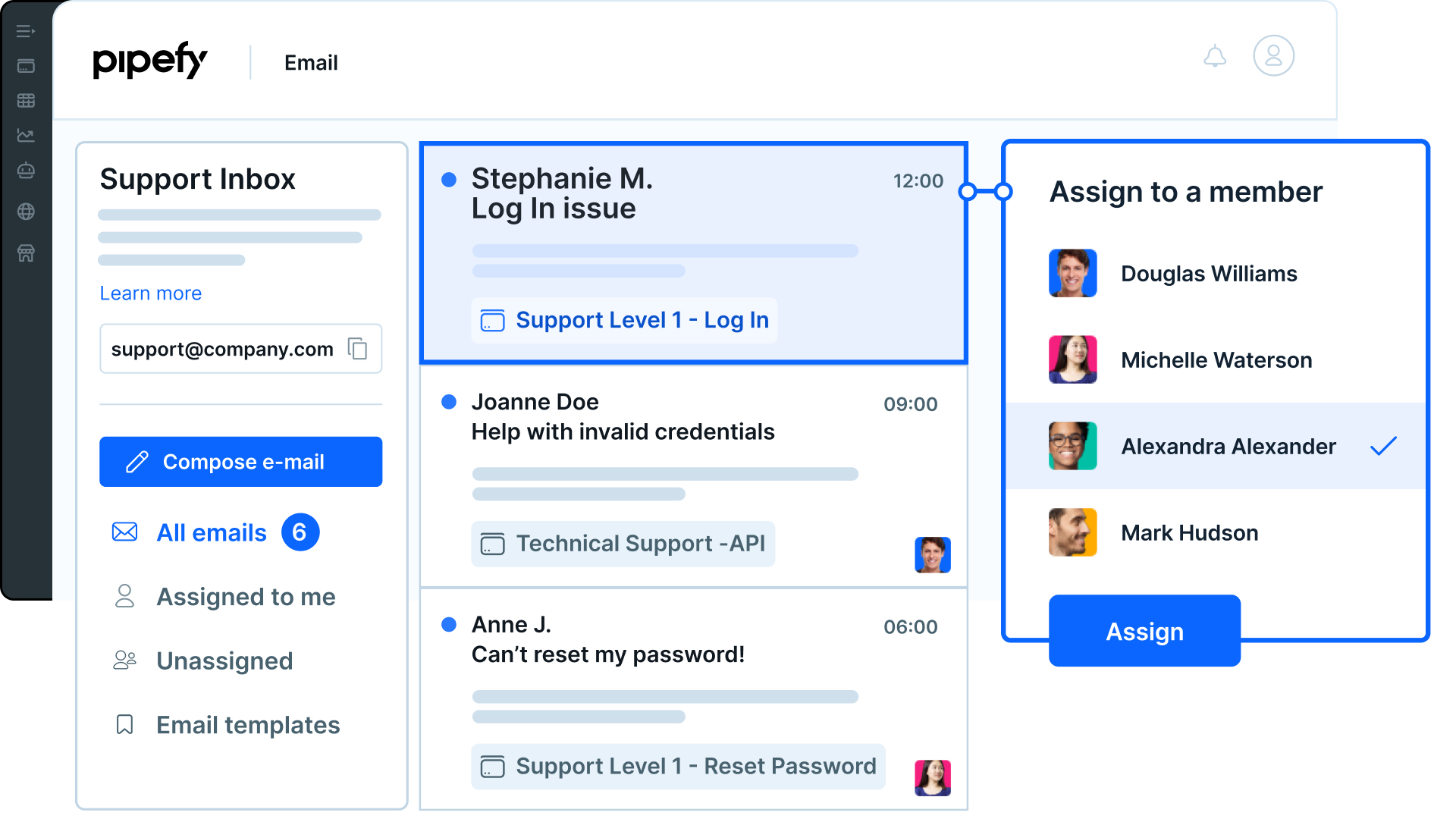
What is a shared inbox?
Essentially, a shared inbox is similar to your personal inbox. Emails sent to a shared inbox’s address are presented in a list format and highlighted while they haven’t been opened yet. Messages that have already been read are archived in the shared inbox as well.
The main difference, however, is that several users can access that same inbox, each with their own username and personal information. Messages sent via shared inbox usually carry the name and email of the person who composed the email, even if they’re replying to a sender that messaged the shared inbox’s address.
They also have a set of features that are focused on team productivity, such as labels and tags to assign messages to team members and storage space for the team’s files. User management systems and email templates are also commonly featured.
Different teams can use shared inboxes in different ways. Here are a few examples:
- For Finance teams, a shared inbox can be a focal point for documents such as invoices, receipts, and purchase orders. They can give the team more visibility on incoming transactions and integrate with popular accounting apps such as Quickbooks and Expensify.
- HR teams can benefit from shared inboxes by making them a service desk of sorts for employee requests. In doing so, they can center all the company’s queries — from PTO requests to performance appraisal — in a single place, decreasing response time.
- Marketing and Design teams can use a shared Inbox to manage asset requests (such as content and creative pieces) from the company’s other departments. Having the entire team focusing on the inbox ensures no requests go unnoticed, and requesters can be allowed to track the team’s progress.

The key benefits of centralizing your group email account
Regardless of which teams use the shared inbox, there are a few common benefits this tool is known to provide.
- Lower response time. A shared inbox is a simple way of decreasing the time your team takes to reply to each request as they arrive.
- More visibility. It’s easier to keep track of which team member is in charge of which task when using a shared mailbox. It’s also less likely for requests to fall through the cracks and go unnoticed, even in high-demand scenarios.
- Better organization. The shared inbox can be configured into an all-encompassing archive of the team’s activities and documents, cutting down the time your team takes searching for specific data points from past transactions.
- Distribution of tasks. Newly-received requests can be handled by whichever team members become available first. Using a shared inbox cuts down on the likelihood of a single team member being saddled with excessive work.
Organize work email by using the right tools
In this section, we’ll talk about a few shared inbox providers that can help teams wanting to try out this solution to improve their efficiency.
Managing a Gmail inbox
You can create shared inboxes using Google’s suite of productivity apps. Their offering is named “Google Collaborative Inbox” and is linked to Google Groups. You must first create a Google group and then turn it into a Collaborative Inbox.
Once that’s done, you’ll be able to access some collaboration features, such as assigning conversations to team members and marking email threads as “resolved” once the issues they presented have been dealt with. While it’s not particularly productivity-focused, it is free to use, which can make it a good option for teams who already use Google’s apps in their daily work.
On the other hand, there are also many things it doesn’t have. You can’t really measure your team’s performance with it, or message your coworkers directly (unless you want to write even more emails). Even the user interface is different from Gmail (which is probably what your team is used to), and can take some getting used to.
Managing an Outlook inbox
Microsoft’s productivity suite also includes a shared inbox tool. It is named “Shared Mailbox” and can be created by users with a Microsoft Exchange admin account, or a global admin account for an organization.
Microsoft offers a lot of documentation on how to set up those mailboxes in Exchange or Outlook. Once they’ve been set up, the administrator can add other users and assign permissions to each team member.
One downside of the Shared Mailboxes is that users can’t log into them directly. They must first log in to their personal Microsoft account and access the shared mailbox from there. This not only adds a few clicks of distance between the team and their messages, but also makes each team member pass through their own inbox on the way.
This makes it very easy for workers to get sidetracked while logging into the shared mailbox. It can also make it hard to separate personal messages from those sent to the team’s inbox, and make it harder to locate important documents.

Managing Pipefy’s shared inbox
One of Pipefy’s features is the Shared Inbox, a way of sending and receiving messages related to your workflows directly from the process management platform. Each pipe (Pipefy’s way of representing processes) has its own Shared Inbox, which lets you turn incoming mail into actionable cards. These cards can be tracked, assigned to team members, given a deadline, and moved as the tasks they represent get done.
If you already have a pipe in Pipefy, then you already have a Shared Inbox. If not, you can create a free account to start using it right now. Once that’s done, setting up your inbox (and your pipe) should only take a few minutes, and this article can help you do it even faster.
Some of the advantages that Pipefy’s Shared Inbox offers when compared to other solutions are:
- Turn the tasks you get from the email into workflows
- Automate tasks directly from your inbox
- See a shared view of communications for your entire team
- Create a single reliable and always up-to-date archive of your team’s messages
- Collaborate with peers and provide excellent service to stakeholders
- Be faster, more efficient, and work smarter by automating repetitive work
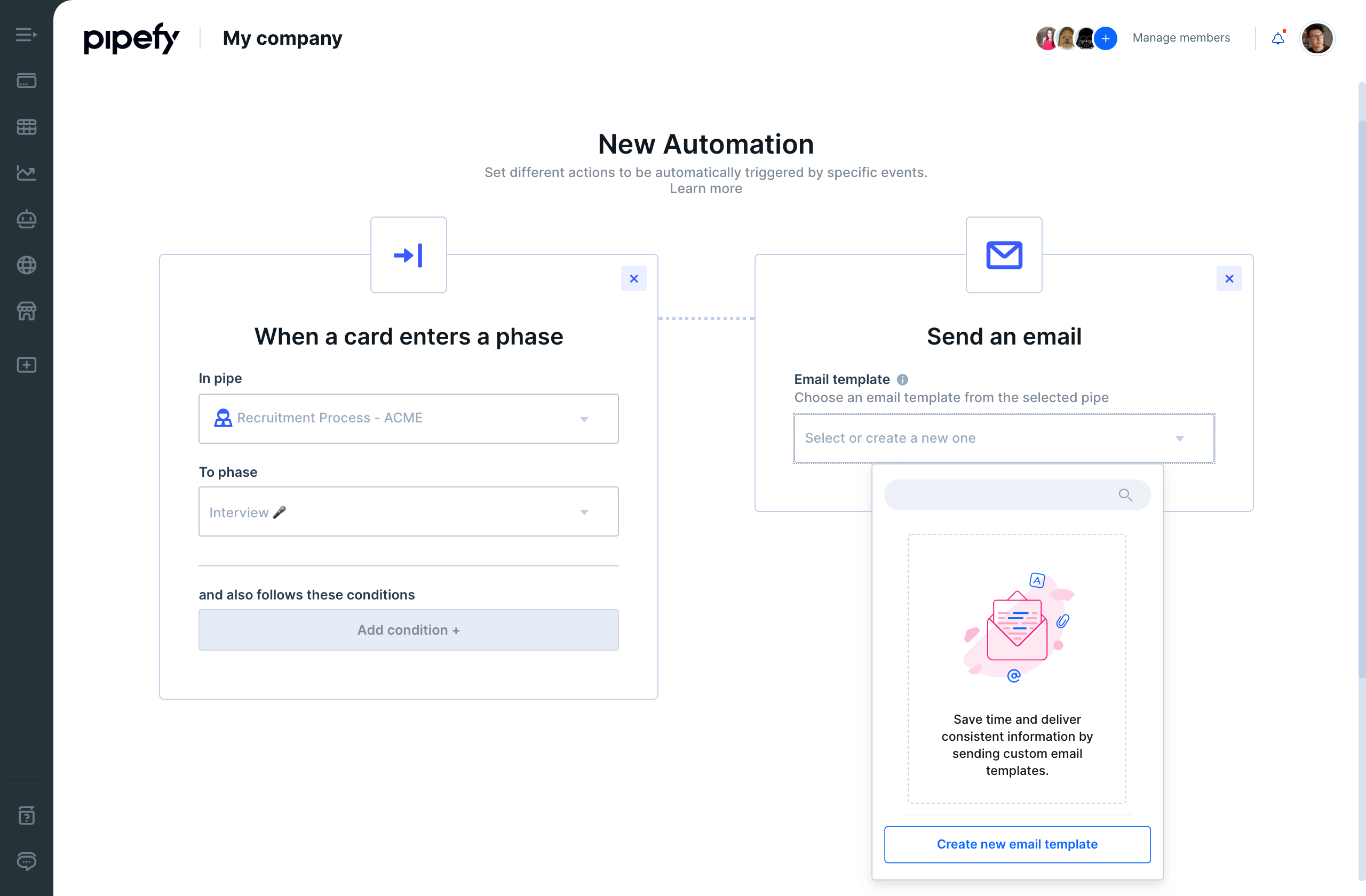
Tame your inbox with Pipefy
We hope these tips help to turn the task of organizing your work messages into something easier and more manageable. Email has been around for quite some time, and even with the arrival of instant messaging platforms such as Slack or Teams, it doesn’t seem to be going away any time soon. Therefore, knowing how to organize work email is likely to be a relevant skill for quite some time.
Pipefy’s Shared Inbox can make this process even easier. It allows you to centralize all business emails into one place and to turn incoming messages into actionable cards. These cards can be easily sorted, moved, and automated to ensure that the time you spend in your inbox is as productive as possible.