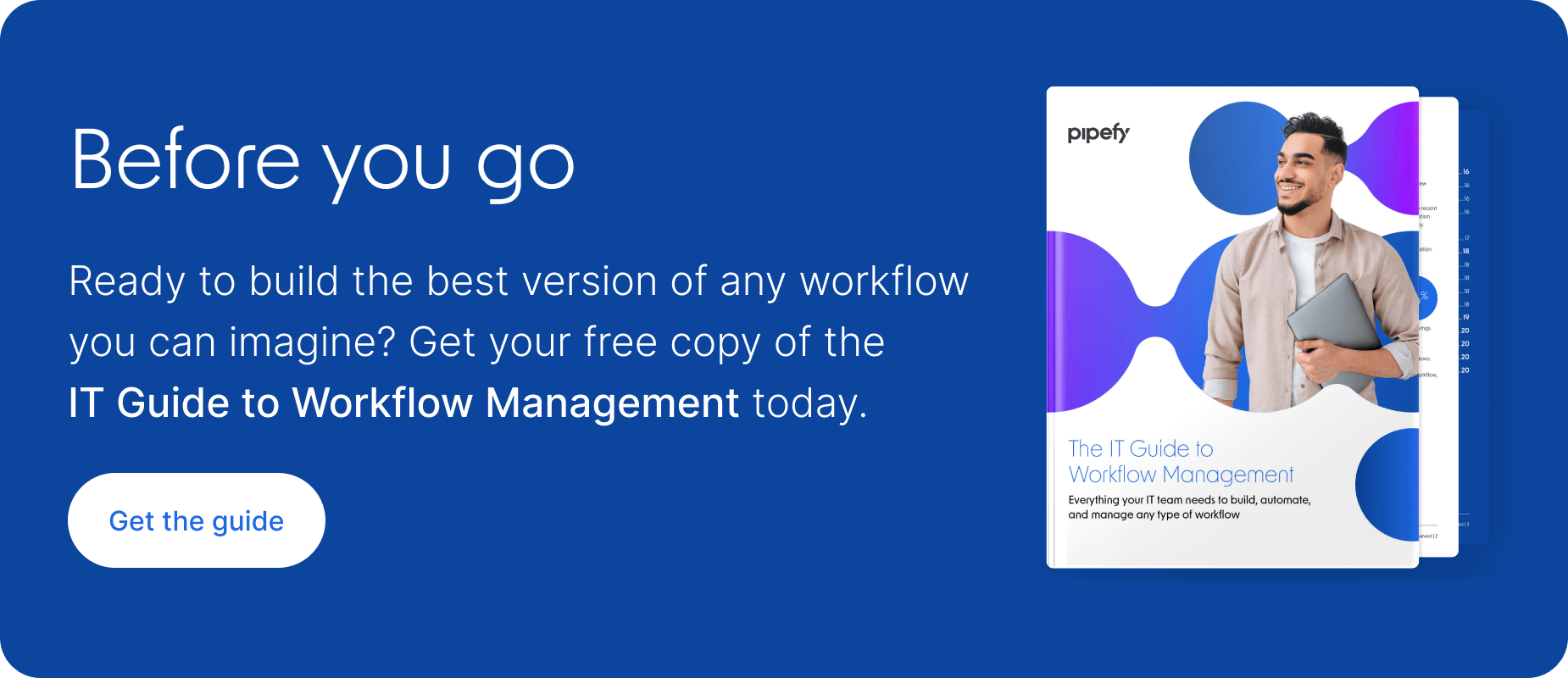Featured Posts


AI Agents
Customize Customer Onboarding with AI Agents using Free Personalized Templates

AI Agents
Supplier Scorecards 101: The Hidden Lever to Protect Gross Margin

Automation
Cut DSO by 12 Days: Order-to-Cash at Lightspeed for Beverage Brands

Workflow Management
Claims Journey: What Changes After FNOL Automation?
Custom Workflows

ESG Data Without the Headache: Automating NERC & EPA Reports with AI Agents

No-code AI Agents Development: What Your Company Needs to Know

How to Boost Customer Support Speed 3x

FTE Performance: 3 Simple Steps for Real Impact

Get rid of micromanagement: 5 easy tips for team efficiency

AI Business Process Automation: 5 real benefits you can achieve today
Procure-to-Pay

3 Procure-to-Pay Trends Shaping 2024

Procurement Technology: 6 Solutions You Should Know In 2024

Smart Procurement: Build More Agile and Efficient Processes

Procure-to-Pay vs. Order-to-Cash: Definitions and Differences

Procure-to-Pay (P2P) KPIs: 11 Key Metrics to Track