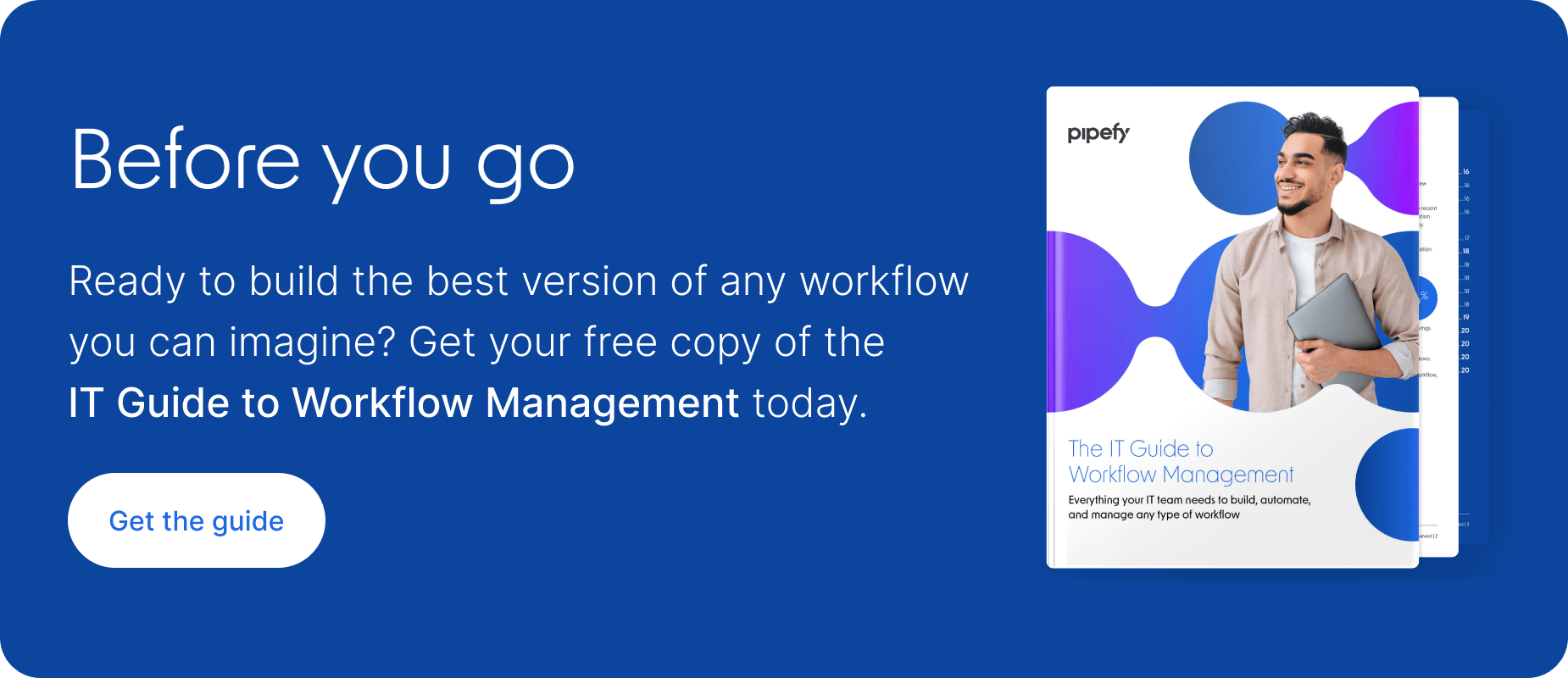What is workflow automation?
Workflow automation refers to the use of software to complete some tasks and activities, without the need for human input. It’s a tool for making work faster, easier, and more consistent.
By automating workflows, companies reduce the need for manual work and repetitive tasks. As a result, processes become more efficient and workers spend more of their time on value-adding activities. Workflow automation also plays a crucial role in process orchestration.
State of automation in the workplace

Start building more efficient workflows with the Citizen Developer’s Guide to Workflow Optimization
Workflow automation examples
Now that you know what workflow automation is, let’s see some examples. Every workflow contains some tasks or activities that can be automated, but the degree to which a workflow can be automated varies. Below are some examples of tasks that are frequently managed by workflow automation software:
- Emails and form fills are converted into service requests.
- Calendar events and invites are created and sent.
- Workload distribution by volume, time, or other criteria.
- Work items are assigned/routed to the appropriate person.
- Emails or alerts are sent when work items change status.
- Alerts are triggered when work becomes late or approaches its deadline.
- Messages are delivered via Slack, WhatsApp, SMS, or other platforms.
- Documents or sales contracts are generated and delivered for signature.
- Notifications are sent when approval or review is needed.
- Data is synchronized whenever an email is received or a form is filled.
- Reports and dashboards are created from data in the workflow.
There are numerous opportunities for automation in most workflows. In general, if a task is repetitive, predictable, simple, scheduled, or happens frequently, it can be automated. When multiple tasks in a workflow are completed by software, the workflow itself is automated.
When a workflow management system is integrated with other apps and software, even more complex workflow automation is possible.
10 advantages of automated workflows
| Benefit | What it looks like |
|---|---|
| Higher productivity | Employees aren’t bogged down by repetitive tasks and have more time to strategize, solve problems, and generate value for the company. |
| Cost savings | Efficient workflows reduce costs because they consume less time, resources, and workforce energy. |
| Efficiency | Fewer resources are wasted on repetitive, time-consuming tasks. |
| Collaboration | Automation creates a more cohesive collaboration model in which team members from other departments can view, contribute to, and comment on work items. |
| Accuracy | Automation reduces opportunities for errors by eliminating unnecessary inputs and updating records as new information is captured. |
| Speed | Work items move along more quickly when they don’t have to wait on human input. |
| Communication | Gaps in communication are eliminated or minimized when emails, feedback requests, notifications, and alerts are automated. |
| Accountability | Responsibility for each step in the workflow can be automatically assigned to a specific user(s), improving accountability. |
| Visibility | Managers can track the progress of a specific task in the workflow, see who is involved, and stay ahead of deadlines. |
| Employee experience | Automation helps prevent burnout by relieving employees from the repetitive and redundant tasks that keep them from more meaningful work. |
How do I automate my workflows?
In order to automate a workflow, you first need to understand everything that impacts its outcome. This may require input from people on your team who manage the day-to-day workflow functions. Once input from the team is gathered, a workflow diagram — whether it’s a formal diagram using flowchart symbols or a list — will be created to identify workflow automation opportunities. Below is a step-by-step tutorial for how to automate workflows:
1. Define the workflow
Before you can automate the workflow, you need to understand its starting and stopping points. What initiates the workflow? At what point is the workflow complete? Your workflow should produce a discrete, countable output.
Learn more about the basic components of any workflow.
2. Identify all actors in the workflow
Once you have the start and end points identified, you need to connect the dots between them. Who is involved in the workflow? Any person that has possession of the work — even if it’s just to review it or pass it along — needs to be accounted for.
3. List all systems, apps, and tools
In addition to the people involved in the workflow, you also need to highlight the systems, tools, and apps that impact the work. For example, collaboration apps, shared inboxes, databases, or legacy components such as an ERP, CRM, or HRIS. If your team uses a system of engagement such as low-code automation, make sure you account for its role in the workflow.

4. Note all the input avenues
Workflow management may depend on information or data from a variety of sources. These may be forms that capture requests, emails, bots, messages, or data from an app or system.
5. Pay attention to all handoffs
The instances in which a workflow item or information changes hands are common sources of problems. These may create bottlenecks or they may be the occasion where follow-ups fail or items stall because it’s not clear who should handle the item next.
6. Create an automation wishlist
Now that you have a complete blueprint for your workflow, it’s time to build a list of all the tasks and activities that you would like to automate.
7. Build the to-be version of the workflow
Now you’re ready to create a new version of the workflow using the automation tool of your choice. If you’re using a low-code tool, you’ll be able to build the workflow and set up your automations using an intuitive visual interface.
8. Test the to-be version
Before you can introduce the new workflow to your team, make sure to test it to make sure the output meets its target and that there are no issues such as bottlenecks, silos, or data leaks.
9. Teach your users
If the workflow software you’re using is new to your team, you’ll need to prepare them to use the new tool. If they are already familiar with your system, you’ll want to make sure they understand the steps of the optimized workflow and that they feel confident executing it.
10. Deploy, monitor, and optimize
After you give your team the green light to deploy the newly automated workflow, you begin the ongoing work of monitoring and occasionally optimizing the workflow to ensure its accuracy, efficiency, and productivity.
Build better workflows with the Definitive Guide to Workflow Management
Workflow automation vs. RPA
The recent growth in the popularity of robotic process automation (RPA) has prompted some teams to pause and consider whether they need a workflow automation solution or RPA. In many cases, organizations need both. Each of these two technologies provides value to businesses, but what that looks like depends on the solution.
Workflow automation is a solution that defines workflows by identifying their basic components — like triggers, work, inputs, and results — and then looks for opportunities to automate tasks, communications, status updates, and other activities that make up the workflow. Low-code workflow automation tools allow business users to create, modify, and automate workflows using a visual interface.
Robotic process automation is a block of code (called a “bot”) that completes a single task. Bots are typically hand-coded and must be re-coded each time the task changes. Multiple bots can be configured to complete a series of tasks, but if any of the tasks is modified or altered, the other bots may require additional coding support as well.
It’s common for organizations to rely on both workflow automation software and RPA. Often these two technologies are part of the overall business process management strategy.
Learn about the difference between RPA vs. BPA.
Workflows vs. spreadsheets
Spreadsheets remain a popular choice for tracking work items, but their automation capabilities are limited, and they depend on complex formulas. Workflow management tools provide a simpler path to automation, especially for processes that need to scale or evolve. Here’s how:
| Spreadsheets | Workflows |
|---|---|
| Spreadsheets are notoriously difficult to troubleshoot and fix when formulas break or need updating. | Workflow management tools provide a drag-and-drop, visual interface that makes it easy to build and modify automations. Low-code tools mean anyone with permission can make changes: no need to wait on IT. |
| As businesses evolve and scale, spreadsheets become unwieldy and more difficult to manage. | Workflow management tools provide a visual interface that makes it easy to scale and modify automations. Low-code tools mean anyone with permission can make changes: no need to wait on IT |
| Spreadsheets are vulnerable to fraud due to their lack of controls and can be high-maintenance when it comes to regulatory compliance. | With workflow management software, security and compliance features are baked in |
What is workflow automation software?
The tools used to automate workflows go by a couple of names: workflow automation software, workflow management systems, or simply workflow systems. No matter the name, look for a platform that includes value-adding workflow system features and provides integration capabilities in order to increase the range of automations you can implement.
What to look for in workflow automation software
The tools used to automate workflows go by a few names: workflow automation software, workflow management software, workflow systems, or business process automation (BPA). No matter the name, look for a platform that includes value-adding features and provides integration capabilities in order to increase the range of automations you can implement. Some features include:
Low-code
Reduces the amount of IT support needed to implement and maintain the software. Business users can access some features through an intuitive, visual interface. This feature makes automation faster and puts business teams in a co-creative role for optimizing workflows. Low-code also relieves pressure on the IT backlog.
Forms and portals
Capturing and consolidating incoming data can be a challenge for any team, and workflow automation software provides a solution. Customizable forms simplify request management by standardizing processes, avoiding errors, and eliminating duplicate data entry. Portals make it easy to organize and securely share forms with internal or external partners.
The information collected through forms can also be automatically converted into work items and routed to the appropriate team member to take action.
Integrations
Most teams rely on a variety of systems, databases, and apps to manage their workflows and processes. Whether that means an ERP, CRM, HRIS, or point solutions that have accumulated over the years, any automation tool should be able to integrate with these systems to dissolve data and collaboration silos and create fluid, seamless user experiences. Workflow automation can help teams achieve stack extensibility with components including
- Collaboration tools such as Slack, Zoom, SMS, Google Drive, or Outlook
- Sales and marketing tools including Mailchimp, Marketo, Shopify, and Salesforce
- HR tools like ADP, Docusign, Zenefits, and Workday
- Finance tools such as SAP, Oracle E-Business, Quickbooks, or Sage Intacct
- Social media platforms including Facebook, Twitter, and LinkedIn
Templates
Many workflow automation tools will include a gallery of templates that can be used as-is, or customized to reflect a unique, to-be workflow. Templates are an easy way to build and scale new workflows quickly and
Rules and conditional logic
Rules and conditional logic allow users to streamline workflows and customize them as items progress through the flow, and personalize workflows to reduce friction. Items can be automatically routed, specific fields can be required or made optional, and notifications can be triggered based on activity or status.
Learn more about automating workflows
Our series of articles on workflows and automation is designed to help everyone — managers, executives, and citizen developers — better understand how to build, control, and optimize their workflows. Learn more about workflow automation with any of the links below.
- How to Create Workflows
- Workflow Analysis
- Digital Workflows
- Workflow Diagram Examples
- 10 Essential Workflow System Features
- Human-Centric Automation
- Structured vs. Unstructured Processes
- Types of Business Processes